Have you ever clicked on a link and seen a message that says “404 Page Not Found”? That means the link is broken. Broken links don’t work, and they can be really annoying for people visiting your website. They also hurt your website’s performance. Whether you’re a blogger, running a business, or trying to get your website to show up on Google, it’s important to know about broken links.
In this guide, we’ll explain everything in a simple way—what broken links are, why they happen, how they affect your website, and how you can fix them and stop them from happening again.
What is a Broken Link?
A broken link (also called a dead link) is a link that doesn’t work anymore. When someone clicks on it, instead of opening the right page, it shows an error message. The most common error is “404 Not Found,” which means the page was deleted, moved, or doesn’t exist anymore.
Broken links can be of three types:
1. Internal Broken Links
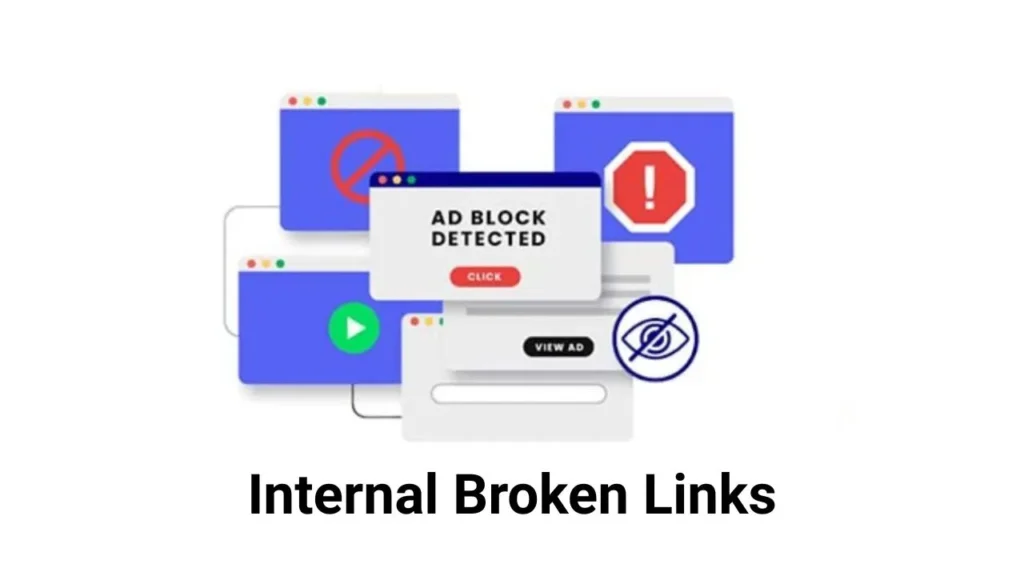
These are connections that direct users from one page of your website to another page within the same site.. If these links stop working, visitors can get confused and may stop trusting your site.
2. External Broken Links
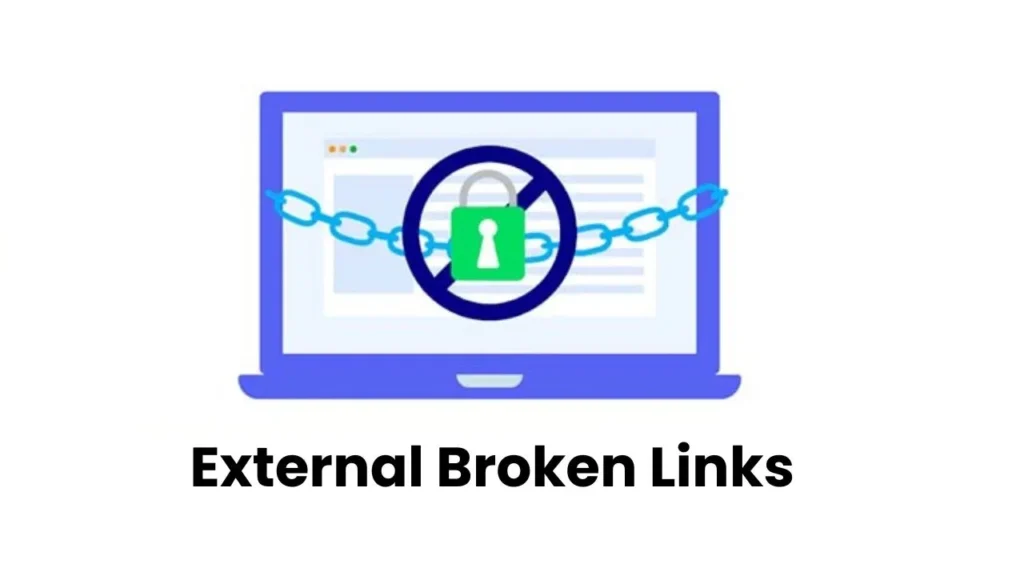
These are links on your site that direct users to other websites. If that other website removes the page, changes its web address, or shuts down, your link won’t work anymore.
What Is a Backlink?
A backlink is when another website links to your website. This tells Google that your content is valuable. The more good backlinks you have, the better your site can rank in search results.
3. Backlink Broken Links
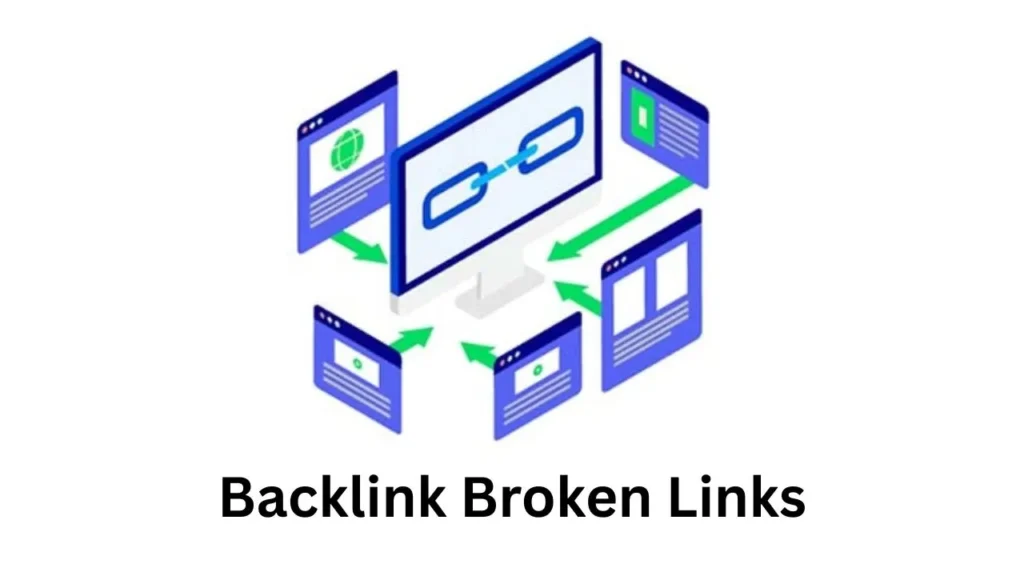
These are links from other sites that lead to your website. If those links point to pages that are deleted or changed, you lose visitors and your site becomes less popular in search engines.
What Causes a Link to “Break”?
A link “breaks” when it no longer leads to the page it was supposed to. This usually happens when the destination page is removed, moved, or changed — and the link pointing to it isn’t updated.
Here are the most common reasons why links break:
1. Page Was Deleted
If the page you linked to is removed or deleted from the website, the link won’t work anymore. You’ll see a message like “404 Page Not Found.”
2. Web Address Was Changed
Sometimes people change their web page address (called a URL). For example, they might change /blog/SEO-tips to /articles/SEO-tips. If they don’t fix the old link, it won’t work anymore.
3. Spelling Mistake in the Link
Even a small mistake in typing the web address can break the link. For example, writing yourwebsite.cm instead of yourwebsite.com won’t take you to the right page.
4. Page Moved to Another Place
If a page is moved to a different folder or part of the website, and the old link isn’t updated, the old link will stop working.
5. Website Is Closed or Domain Expired
If the website you linked to is no longer active or the domain (like example.com) is expired, the link won’t work.
Read About Wikialpha What happened and Why there was broken link.
6. Website Structure Changed
Sometimes websites are redesigned or moved to a new system. This can change the links. If old links are not fixed, they won’t work anymore.
7. Linking to Someone Else’s Image or File
If you put a link to an image or file from another website and they delete or rename it, your link will break. This is called “hotlinking.”
8. Server Problems or Website Down
Sometimes a website is down for a short time because of technical issues. In that case, the link doesn’t work for a while, which can still be annoying for visitors.
How to Find Broken Links
Finding broken links on your website is not as hard as it sounds. If you use the right tools and check your site regularly, you can find and fix broken links before they hurt your website.
It’s really time consuming and tough to find in large websites, we can do it for you just contact us and get a free quotation.
Here are some easy ways to find broken links:
1. Check Links Manually
This is the easiest way. Click on the links on your website individually. If the page opens, the link works.If you encounter a “404 error,” it means the link is not working.
Tip: If your website has many pages, just check the important ones like your homepage, blog, contact page, and service pages.
2. Use Google Search Console
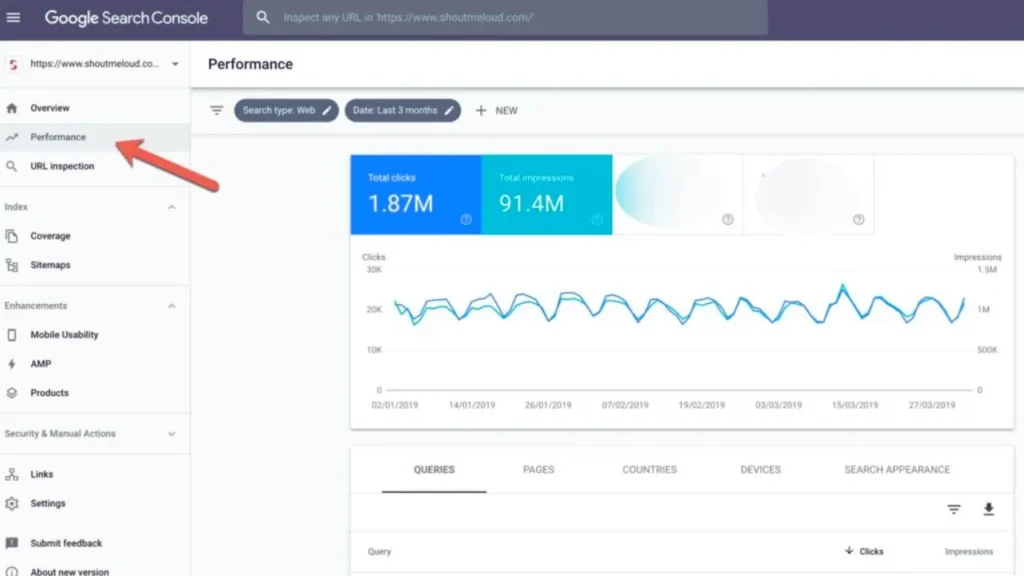
Google Search Console is a free tool by Google. It helps you check how your website is doing and also shows broken links.
- Log in to your Search Console account
- Go to “Pages” under the “Indexing” section
- Look for pages with the message “Not Found (404)”
3. Use Screaming Frog Tool
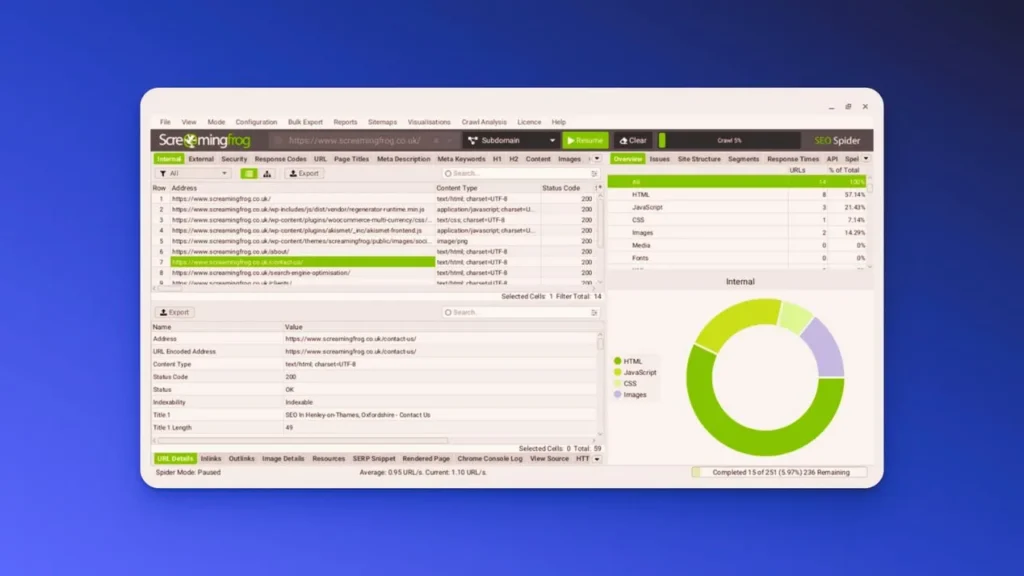
Screaming Frog is a computer program you can download. It scans your whole website and finds broken links.
- Download Screaming Frog (free for 500 pages)
- Type in your website address and start the scan
- Click on the “Response Codes” tab
- Check for “4xx errors” to identify broken links.
4. Use Ahrefs Site Audit
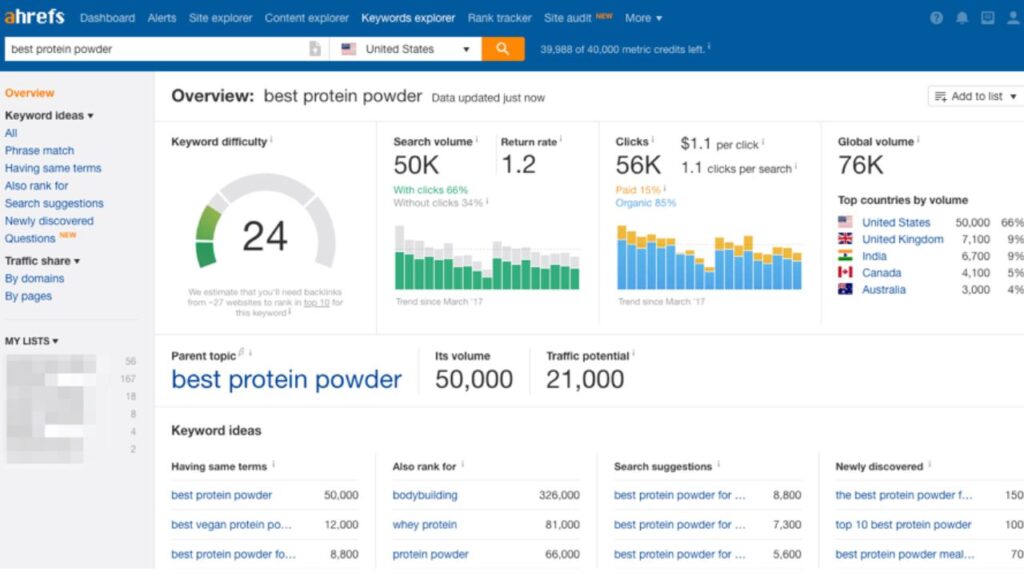
Ahrefs is a paid tool, but it’s very excellent. It checks your whole website and shows all broken links, where they are, and which outside websites are linking to them.
- Start a Site Audit
- Go to “Internal Pages” and “Links” reports
- Examine both internal and external links for any that are broken.
5. Use Semrush Site Audit Tool

Semrush is another paid tool like Ahrefs. It checks your website for problems, including broken links.
- Create a new project in Semrush
- Use the “Site Audit” tool
- Go to the “Issues” report
- Search for “internal links that are broken” or “external links that return a 4xx error.”
6. Use Broken Link Checker Plugin (For WordPress)
If your website is built using WordPress, there’s a plugin called “Broken Link Checker” that makes things easy.
- Install and activate the plugin
- It checks all posts, pages, and comments for broken links
- You’ll see the results right in your WordPress dashboard
7. Use Free Online Tools
If you don’t want to download or install anything, you can use free websites that check links.
- Dead Link Checker – Fast check for broken links
- Dr. Link Check – Can check up to 1500 pages for free
- W3C Link Checker – A trusted tool from the W3C organization
8. Use Browser Extensions
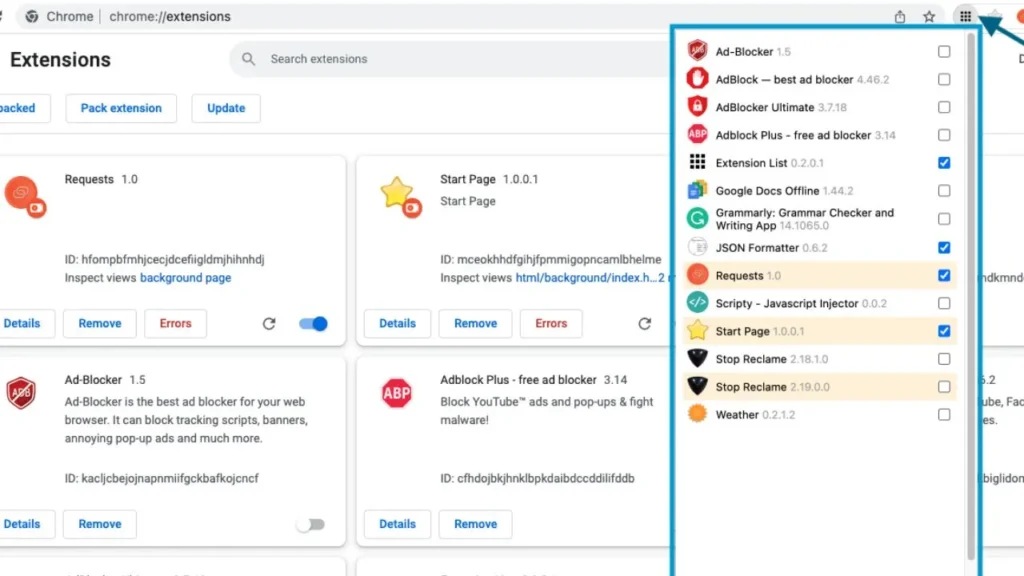
There are browser tools like “Check My Links” for Chrome. These help you check links quickly while editing pages.
They’re useful when you’re updating a blog or editing content and want to check for broken links at the same time.
Do Broken Links Hurt Your Website?
Yes, broken links can create big problems for your website. They are bad for both your visitors and for how well your site shows up on Google.
When people click on a link and see an error instead of helpful information, they feel disappointed. They might leave your website right away and never come back.
For search engines like Google, broken links make it harder to check and understand your website. It also shows that your site is not well taken care of, which can make it harder for your website to get a good position in search results.
Why Are Broken Links Bad for SEO?
Broken links might seem like a small problem, but they can quietly hurt your website’s ranking in search engines. If your website has a lot of broken links, search engines like Google might think your site is old, not well taken care of, or even untrustworthy.
Let’s look at why broken links are bad for your SEO:
1. Disrupt Search Engine Crawling
Search engines use special programs (called bots or crawlers) to check your website and understand what it’s about. When these bots find a broken link, they hit a dead end.
2. They Create Poor User Experience
Google cares about how people use your website. If someone clicks on a link and ends up on an error page (like a 404), they might:
- Leave your site right away (this makes your bounce rate go up)
- Spend less time on your site
- Trust your site less
3. They Waste Link Power
When other websites link to your pages, it helps your website become more trusted. But if that page is broken, all that trust is wasted.
4. They Look Like Poor Site Maintenance
Google wants to recommend helpful and up-to-date websites. Broken links make your site look like it’s not well cared for.
How Broken Links Affect Your Website
Broken links are more than just problems with your website’s tech. They can hurt how people use your site, how many people visit, and how well your pages show up on Google.
Here’s a closer look at how broken links can affect different parts of your website:
1. Bad Experience for Visitors
When someone clicks a link and sees a “404 Page Not Found” message, it makes them frustrated. People want things to work smoothly when they browse a website. If your site sends them to pages that don’t work, they will lose trust in your site and leave.
This leads to:
- More people leaving your site quickly
- Shorter visits
- Fewer people coming back to your site
2. Lower Rank on Google
When Google finds a lot of broken links, it becomes harder for Google to read your website. This means your pages might not show up in search results, and some important links on your site might not be as strong.
Also, if other websites link to a broken page on your site, that link doesn’t help you at all.
3. Less Trust and Credibility
A site with many broken links looks old and not well taken care of. Visitors might think your business isn’t working anymore — and that’s bad for your website’s image.
This is especially risky for:
- Online stores
- Websites that offer services
- Blogs or websites that share a lot of information
4. Fewer Sales and Sign-ups
If a broken link leads to a product page, contact form, or service offer, you might lose potential customers. Imagine someone is ready to buy or contact you, but they click a link and end up on an error page. That’s a lost chance.
Broken links can stop customers from:
- Booking a service
- Downloading a file
- Filling out a form
- Making a purchase
5. Harder to Navigate Your Website
Internal links are like the roads that guide people around your website. They help both visitors and Google find the important pages on your site. If some of these links don’t work, it’s harder to find things, and Google won’t understand your site as well.
This can cause:
- Lower rank for important pages
- Some pages might not show up in search results
- Less SEO value passed through your site
6. Wasted Marketing Efforts
If you promoted a page through ads, social media, or email, and that page is broken, all your hard work is wasted. People will click on the link, but it will lead to a dead page. That means money and time were wasted.
Broken Links and SEO: What’s the Connection?
Think of broken links like roadblocks for search engines. When Google’s robot looks through your website and finds broken links, it wastes time and energy. If there are too many broken links, Google might rank your site lower than other websites that have clean links and easy navigation.
Also, if a well-known website links to a broken page on your site, you lose the value of that link. This may negatively impact your website’s position on Google.
Best Tools to Find Broken Links
Finding broken links manually can take a lot of time, especially if you have a big website. Luckily, there are many helpful tools (both free and paid) that can quickly scan your website and find broken links.
Here is a list of the best tools to find broken links, explained simply with their features and benefits:
1. Screaming Frog SEO Spider
Best for: Checking both internal and external links
Why it’s great:
Screaming Frog is a very popular tool that checks your website. It looks like how Google searches websites and helps find broken links fast. It can also find missing information, extra links, and duplicate content.
2. Ahrefs Site Audit
Best for: Full website check with broken link finder
Why it’s great:
Ahrefs is trusted by SEO experts. It helps find all broken links (both internal and external) and even broken backlinks to your site, which can help improve your SEO.
3. Semrush Site Audit Tool
Best for: Technical checks + finding broken links
Why it’s great:
Semrush gives a full check-up of your website. It helps find broken links, crawl issues, and other problems that affect your website’s SEO and user experience.
4. Broken Link Checker (WordPress Plugin)
Best for: WordPress websites
Why it’s great:
If your website is on WordPress, this plugin automatically finds broken links in posts, pages, comments, and more. It will notify you when a link breaks and let you fix it quickly.
5. Dead Link Checker
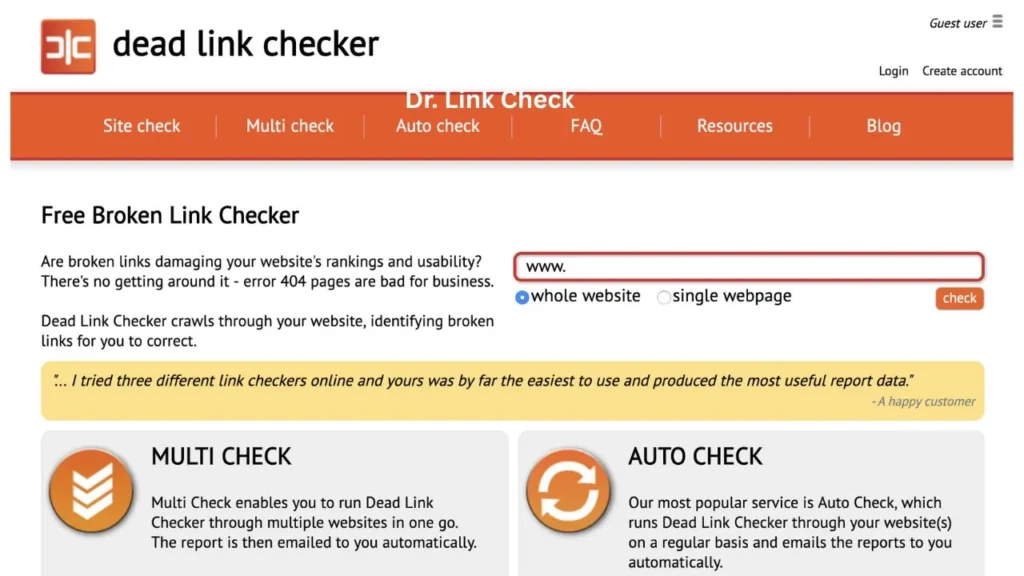
Best for: Quick online scans without downloading anything
Why it’s great:
Dead Link Checker is a simple tool that lets you scan your website for broken links. You don’t need to install anything, and it works on small and large websites (the free plan has some limits).
6. Dr. Link Check
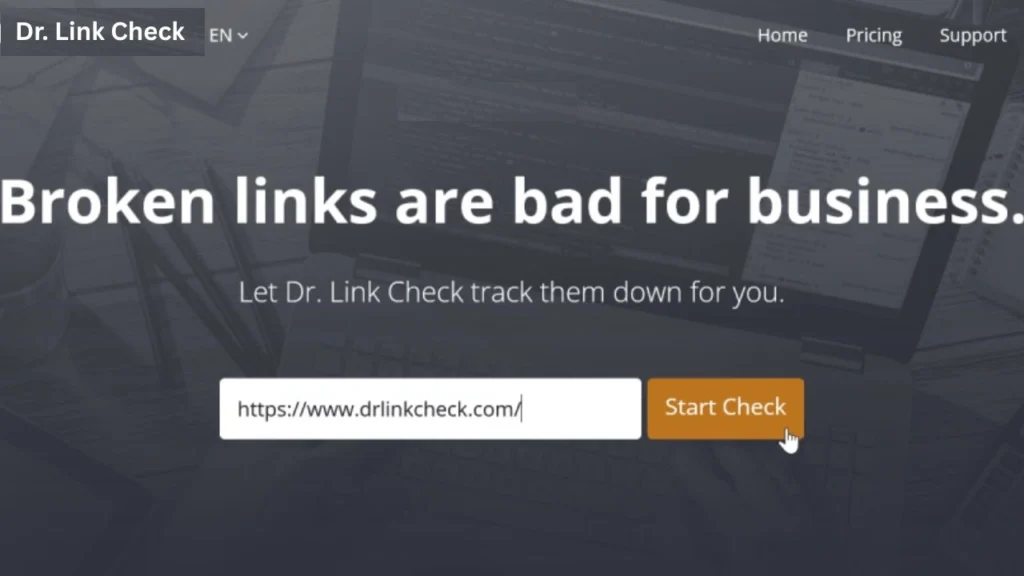
Best for: Scheduling scans and getting clean reports
Why it’s great:
Dr. Link Check identifies broken links, faulty websites, and redirects.It gives easy-to-read reports and lets you schedule regular scans for your website.
7. W3C Link Checker
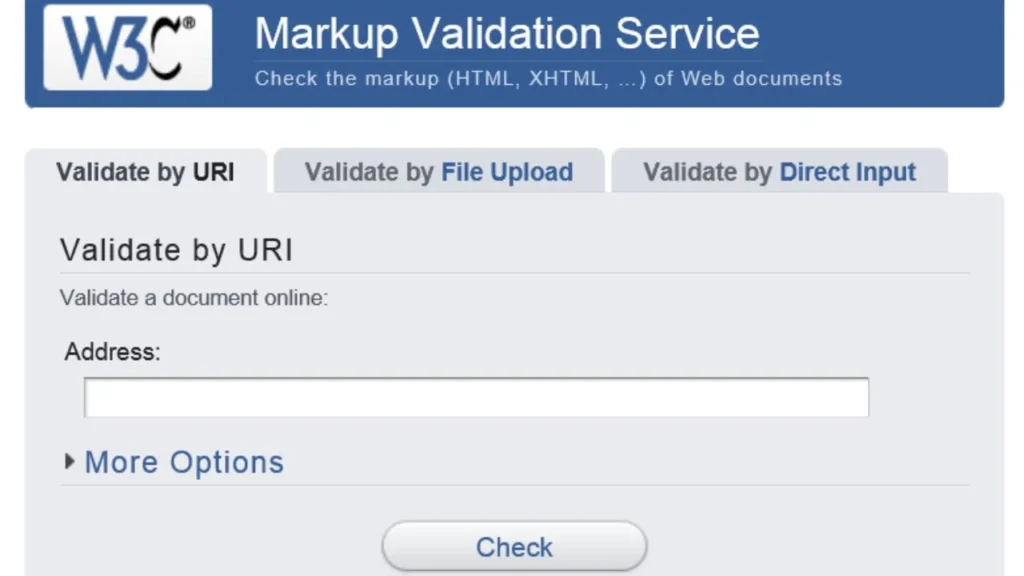
Best for: Technical users and HTML validation
Why it’s great:
This tool comes from the official W3C organization. It checks links while also making sure your website’s HTML is correct. It’s slow but very detailed and useful for developers.
8. Xenu’s Link Sleuth (Windows only)
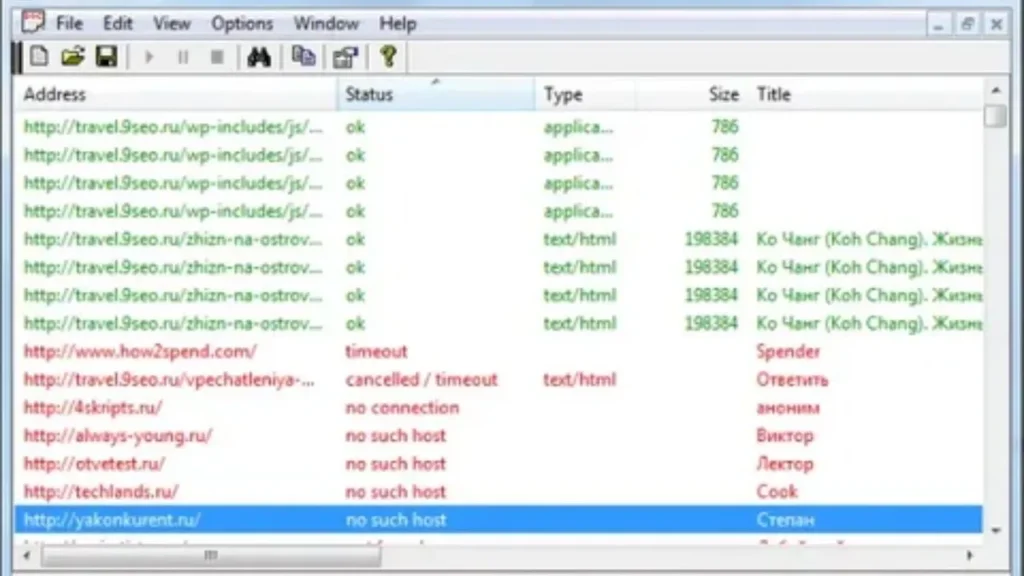
Best for: Offline desktop use (old but powerful)
Why it’s great:
Xenu is an old tool, but it works well for scanning big websites. It’s simple and gives very detailed reports, especially useful for SEO experts.
How to Fix Broken Links (Step-by-Step)
Fixing broken links is an easy way to make your website better for users and improve its SEO (how it shows up on search engines). Once you find out which links are broken (using the tools we talked about before), the next step is to fix them the right way.
Here’s a simple guide to fix broken links on your website:
Step 1: Find All Broken Links
Before fixing anything, you need to know which links are broken. You can use tools like:
- Google Search Console
- Screaming Frog
- Ahrefs
- Broken Link Checker (for WordPress)
Export the list so you can see:
- The broken link
- The page where the link is
- If the link directs to a different page on your site or to another website.
Step 2: Understand Why the Link is Broken
Look at why the link is broken. Ask yourself:
- Was the page removed or moved to a new address?
- Is there a mistake in the URL (maybe a typo)?
- Did the other website remove or change the page?
- Is it a connection to your own site or to a different one?
Step 3: Fix Internal Broken Links
If the broken link is on your own website, you can fix it in these ways:
Option A: Update the Link
If the page still exists but the address has changed, just update the link with the new address.
Option B: Set Up a 301 Redirect
If the page moved or its name changed, set up a 301 redirect to send people from the old link to the new one. This keeps your website’s SEO value.
You can set up redirects using:
- A WordPress plugin (like Rank Math or Redirection)
- Your website’s .htaccess file (for Apache servers)
- Your hosting control panel
Option C: Restore the Page
If the page was deleted but still gets visitors, think about bringing it back. It’s better to keep valuable pages for SEO than to lose them.
Step 4: Fix External Broken Links
If the broken link is to another website, you have a few choices:
Option A: Replace the Link
Find a similar working page on another website and replace the broken link with the new one. Make sure it’s useful for your readers.
Option B: Remove the Link
If there’s no good replacement and the link isn’t helpful, it’s better to remove it than to leave it broken.
Option C: Contact the Website Owner
If the broken link was important (like a trusted source or partner), reach out to the website owner and ask if they have a new page.
Step 5: Fix Broken Media Links (Images, PDFs, Videos)
Sometimes the problem isn’t with a page but with files like:
- Images that won’t load
- Missing PDF downloads
- Videos that no longer work
To fix these:
- Re-upload the file and update the link
- Upload the file to your own server, if possible.
- Replace or remove the file if you don’t need it anymore
Step 6: Re-Test After Fixing
Once you’ve made the changes, make sure everything is working:
- Visit the page with the fixed link
- Click the link to see if it works
- Use a tool (like Screaming Frog or a browser extension) to scan the page again.
Step 7: Set Up a Regular Link Check Routine
Fixing broken links once is good, but doing it regularly is even better. Broken links can appear anytime—especially as your site grows or you add new links to other websites.
Set a reminder to:
- Check your website monthly
- Look at Google Search Console weekly
- Review blog posts and pages when you update content
How to Avoid Broken Links in the Future
Fixing broken links is important, but stopping them from happening in the first place is even better. A clean, well-kept website helps build trust with your visitors, works better in search engines, and saves you time in the long run.
Here are the top methods to avoid broken links on your website:
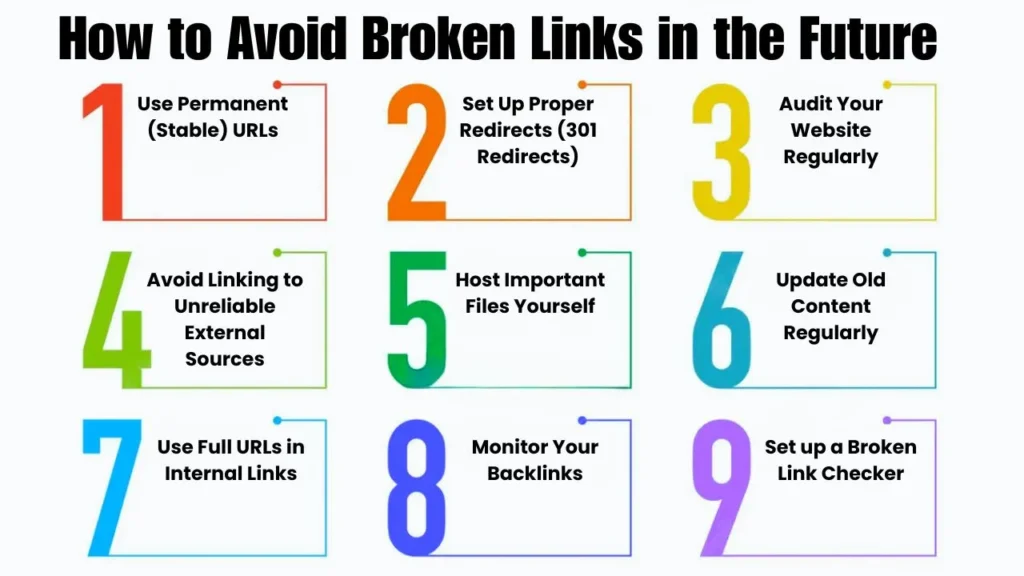
1. Use Permanent (Stable) URLs
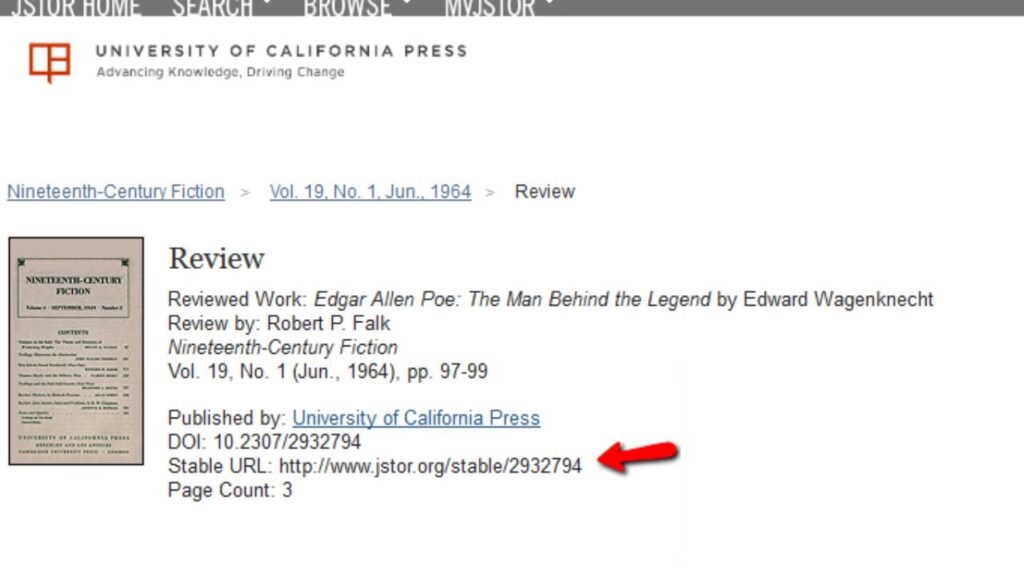
Avoid making URLs that might change. Keep them short, clear, and focused on important words. Once you create a page, try not to change its address unless you really need to.
Bad: yourwebsite.com/post?id=123&category=updates-2021
Good: yourwebsite.com/seo-strategy-guide
2. Set Up Proper Redirects (301 Redirects)
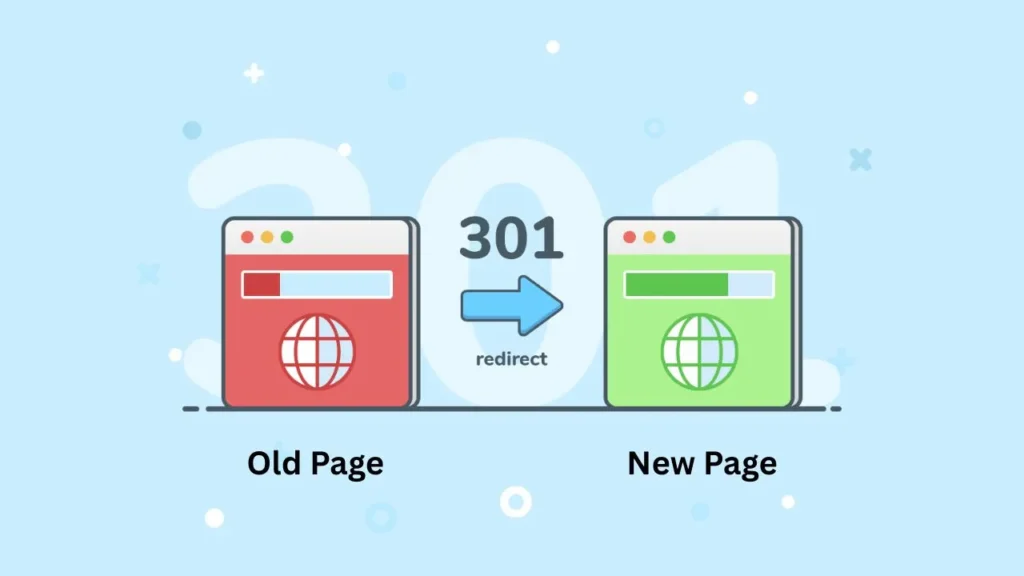
If you ever need to move or delete a page, make sure to send visitors to the new page using a 301 redirect. This keeps the website experience smooth and helps with your search engine ranking.
You can set up redirects with:
- Plugins on WordPress like Rank Math or Redirection
- Your hosting panel or .htaccess file (for Apache servers)
3. Audit Your Website Regularly
Check your website regularly — every month or three months, depending on how often you update content. This allows you to identify and repair broken links before they negatively impact your SEO or user experience on the website.
Some tools for this are:
- Screaming Frog
- Google Search Console
- Ahrefs
- Dead Link Checker
4. Avoid Linking to Unreliable External Sources
Before linking to another website, check if it’s active, trustworthy, and up-to-date. Don’t link to:
- Personal blogs that might go offline
- Temporary content (like news or event pages)
- Pages with complicated addresses or redirects
5. Host Important Files Yourself
Instead of linking to PDFs, images, or videos on other websites, host them on your own server if possible. This way, you control whether the file stays online and prevent broken links related to media.
6. Update Old Content Regularly
Go back and check your old blog posts, pages, and service descriptions. See if any links are outdated or pointing to pages that don’t exist anymore.
Incorporate this check into your content update routine—this way, when you enhance content for SEO, you also verify the links.
7. Use Full URLs in Internal Links
Where you can, use complete (absolute) URLs instead of short ones in your internal links.
Example:
Relative: /about
Absolute: https://yourwebsite.com/about
Full URLs are less likely to break when you move or copy content to different parts of your site.
8. Monitor Your Backlinks
Broken backlinks (links from other sites pointing to your deleted pages) can also hurt your website. Use tools like Ahrefs or Semrush to track these links and ask other website owners to fix them if needed.
You can also fix this by:
- Restoring the deleted page
- Redirecting the old link to a new, related page
9. Set up a Broken Link Checker (for WordPress Websites)
WordPress users can install plugins that automatically check for broken links and alert you by email or dashboard notifications.
Popular plugins include:
- Broken Link Checker
- WP Broken Link Status Checker
Broken Links in Internal vs. External Pages
Broken links within your own website (internal links) can hurt your SEO more because they mess up how your website is organized and confuse search engines.
Broken links to other websites (external links) aren’t as harmful, but they still make people trust your site less and lead to a bad experience.
The Role of Broken Links in User Experience
User experience means how easy and pleasant it is for someone to use your website. If your website has broken links, it can quickly ruin that good experience.
Imagine someone is reading a blog, looking at your services, or checking a product — and they click a link that shows “404 Page Not Found.” It’s annoying and makes them feel let down.
1. They Make Visitors Upset
People come to your site to find something useful — like information, products, or help. If a link doesn’t work and shows an error page, it wastes their time.
Most people will:
- Press the back button right away
- Think your website is not well cared for
- Leave without doing anything
2. They Break the Flow of the Website
A good website helps users move from one page to another easily. For example, from a blog post to another article, or from a product page to checkout. But if the link is broken, the visitor gets stuck.
This causes:
- Confused visitors
- Less time spent on your website
- Fewer pages viewed
3. They Make Your Website Look Untrustworthy
When a website has many broken links, it feels like no one is taking care of it.
This gives a bad impression, especially for serious websites like health, money, education, or tech. People expect these sites to be working well and up-to-date.
Broken links can make your site look:
- Old
- Not serious
- Not trustworthy
4. They Make People Leave Quickly
When visitors see a broken page, most will leave immediately. This increases something called the “bounce rate.” That means people are not staying on your site.
A high bounce rate tells Google that your site is not helpful. Over time, this can make your website show lower in search results.
5. They Stop Important Things from Happening
Broken links can block important actions that help your business. For example:
- A broken link during checkout stops a customer from buying
- A broken contact form link means no one can message you
- A broken signup page means fewer subscribers
- A broken link to a study page confuses students or learners
6. They Make Your Site Look Outdated
If your site has a lot of articles, blog posts, or learning pages, broken links make your content feel old or wrong — even if your writing is good.
People may think:
- The website is not updated
- The information is not checked
- The content is not useful anymore
5 Success Stories of Broken Link Building
Broken link building is a smart trick used by SEO experts to get more links to their websites. It works like this: you find a website that links to a page that no longer works, then suggest your own helpful page instead.
Let’s look at 5 real stories where this worked really well:
1. Backlinko: From 0 to 400+ Links
What happened:
Brian Dean, the founder of Backlinko, wanted more people to visit his new SEO blog. He found websites linking to pages that didn’t exist anymore.
What he did:
- He wrote better content to replace the broken ones
- He emailed website owners and showed them the broken links
- He suggested they link to his new guide instead
Result:
He got more than 400 new links, including from big sites like HubSpot and Search Engine Journal!
Lesson:
🎯 If your content is better than the old one, people will happily link to it.
2. Ahrefs: 36 High-Quality Links in One Go
What happened:
Ahrefs saw that many websites were linking to a tool that didn’t work anymore.
What they did:
- They made a new tool that worked the same way
- They found websites still linking to the broken tool
- They told website owners about the broken link and shared their new tool
Result:
They got 36 great backlinks, including from .edu and .org websites!
Lesson:
🔧 If you fix a real problem, people will gladly update their links.
3. Citation Labs: 50+ Links Every Month
What happened:
Garrett French from Citation Labs wanted to help clients get more backlinks.
What they did:
- Built a team to search for broken links
- Focused on websites in education, health, and government
- Suggested their clients’ content as better replacements
Result:
They helped clients get 50 to 100 backlinks every month!
Lesson:
⚙️ With the right tools and a team, you can keep doing this again and again.
4. Moz: Got Back 30 Lost Links
What happened:
An SEO expert saw that Moz lost 30 backlinks because of deleted or old pages.
What they did:
- Found which websites had these broken links
- Fixed the pages or made new ones
- Asked websites to update the links or used redirects
Result:
They got back all 30 high-quality links, which helped Moz’s website stay strong.
Lesson:
♻️ Broken link building also means fixing your own broken pages.
5. NerdWallet: Wikipedia Helped Them Win
What happened:
NerdWallet’s team found that Wikipedia had some broken links in its articles.
What they did:
- Used tools like WikiGrabber to find those broken links
- Wrote helpful new articles to replace the broken ones
- Suggested their links to Wikipedia editors
Result:
Their content got lots of backlinks, because other websites copied the updated Wikipedia links!
Lesson:
📚 Even Wikipedia can help you get powerful links that last a long time.
Final Thoughts
Broken links are not just small problems. They make people lose trust in your website, hurt your Google ranking, and can make visitors leave your site.
But don’t worry — you can fix them! With some easy tools and a little bit of time, you can find and fix broken links. This makes your website better and helps it show up higher on Google.
Try to check for broken links once a month. It helps your visitors have a good experience, and even search engines like it.
A broken link is a hyperlink that fails to direct you to the correct page. When someone clicks it, they often land on a “404 Page Not Found” error or a similar message. It usually happens when the page was deleted, moved, or the URL was typed incorrectly.
You can find broken links using tools like Google Search Console, Screaming Frog, Dead Link Checker, or plugins like Broken Link Checker for WordPress. These tools scan your site and show you which links aren’t working.
Yes, broken links can negatively affect your SEO. While a few broken links won’t cause penalties, too many can hurt your site’s crawlability, reduce link equity, and signal to search engines that your site is poorly maintained.
Common causes include deleted pages, URL changes without redirects, typos in the URL, external sites going offline, or technical updates like CMS migrations.
Internal broken links are usually more harmful because they disrupt your site’s structure, confuse visitors, and make it harder for search engines to crawl your content. Broken external links can harm credibility, but their effect on SEO is less significant.
If you regularly publish or update content, it’s good practice to check for broken links once a month. For smaller or static websites, a quarterly check may be enough.
You should either:
Update the link to the correct URL
Redirect it using a 301 redirect (for internal pages)
Replace or remove it if no updated content is available
Yes. When visitors click a link and hit an error page, they often leave the site immediately. This increases your bounce rate and can indirectly affect your search rankings and conversions.
Yes, the Broken Link Checker plugin is a free and simple solution. It scans your site and shows all broken links directly in your dashboard, so you can fix or remove them easily.
Absolutely. If other websites link to a broken page on your site, you lose valuable referral traffic and SEO authority. To fix this, either restore the page or redirect the broken URL to a relevant working page.
Link rot refers to the gradual process where links on a website become broken over time. This happens when linked pages are deleted, moved, or the websites shut down. It’s a silent issue that grows over time and can damage your site’s SEO and user experience if not addressed.
A broken link is a web link that doesn’t work. When you click on it, you see an error like “404 Page Not Found” instead of the page you expected
Yes! Too many broken links make your site look untrustworthy. Fixing them helps keep visitors happy and improves your SEO.
Check at least once every few months, especially after making big changes to your website.
Got more questions?

