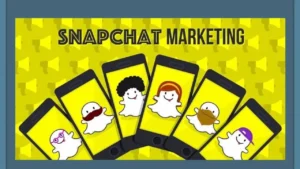How to Get 100 Results Per Page in Google Search (2025 Updated Guide)
If you’re a marketer or someone who want to get 100 results per page on Google search after the 2025 update, it’s easy! Before the update, we could adjust Google settings to display 100 results per page, but sadly that feature is no longer functional.
No worries! In this quick guide, I’ll walk you through setting up your Google search to display 100 results per page. This simple adjustment will save you time and streamline your search experience.
Here is Step by Step Guide to Get 100 Results Per Page in Google Search:
Step #1: Go to Chrome’s Search Engine Settings
To access quickly, click on the three dots on the right side of your browser and select “Settings.” Alternatively, you can type the following URL directly into your browser. Here is URL
chrome://settings/search
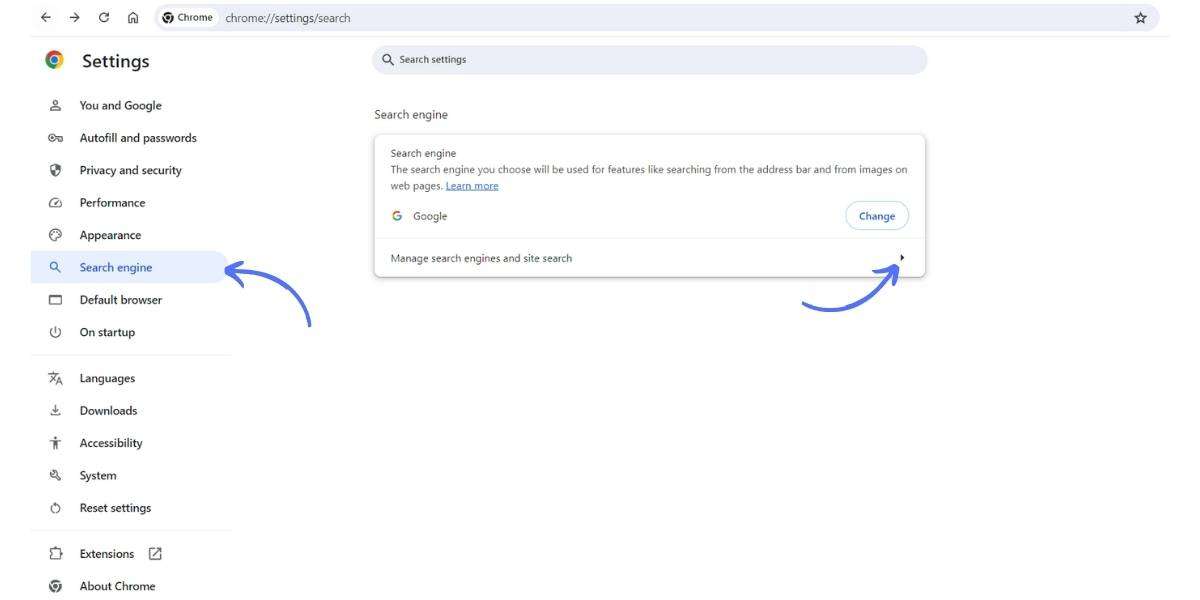
Step #2: Click on “Manage search engines and site search”
After opening the ‘Manage search engines and site search’ section, you will see the ‘Search engine’ section where all search engines appear. Usually, Google is set as the default. Since we are going to set 100 results for Google, select any other search engine like Bing, Yahoo, etc.
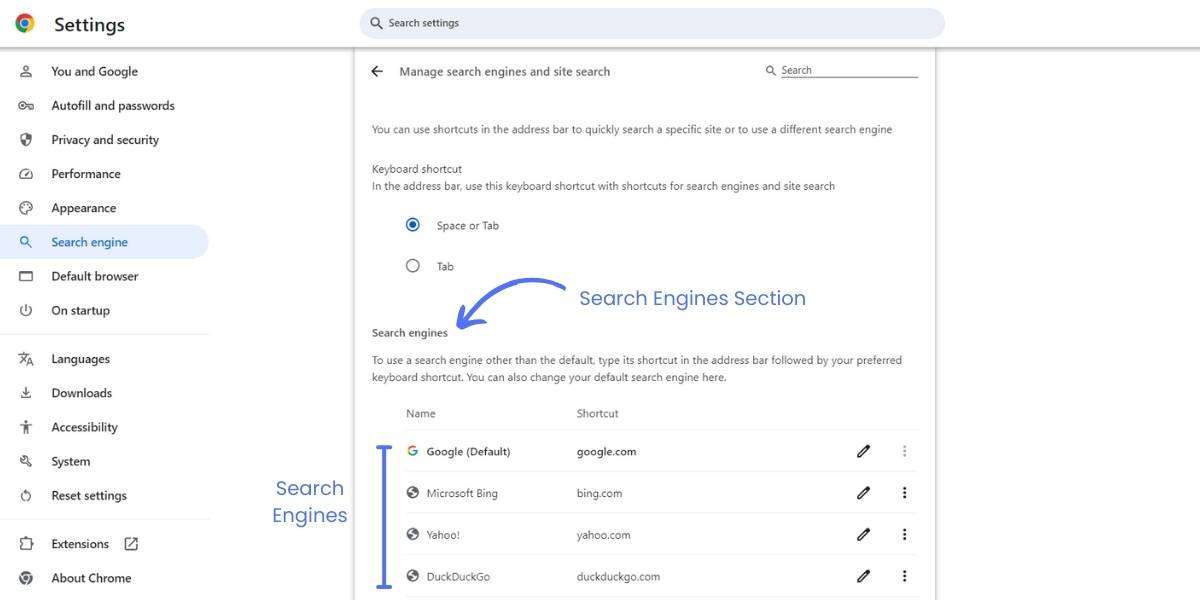
Step #3: Delete “Google (Default)” Engine
After selecting another search engine (e.g., Microsoft Bing), you can delete the Google search engine by clicking on the three dots to the right of Google, selecting ‘Delete,’ and confirming the deletion.
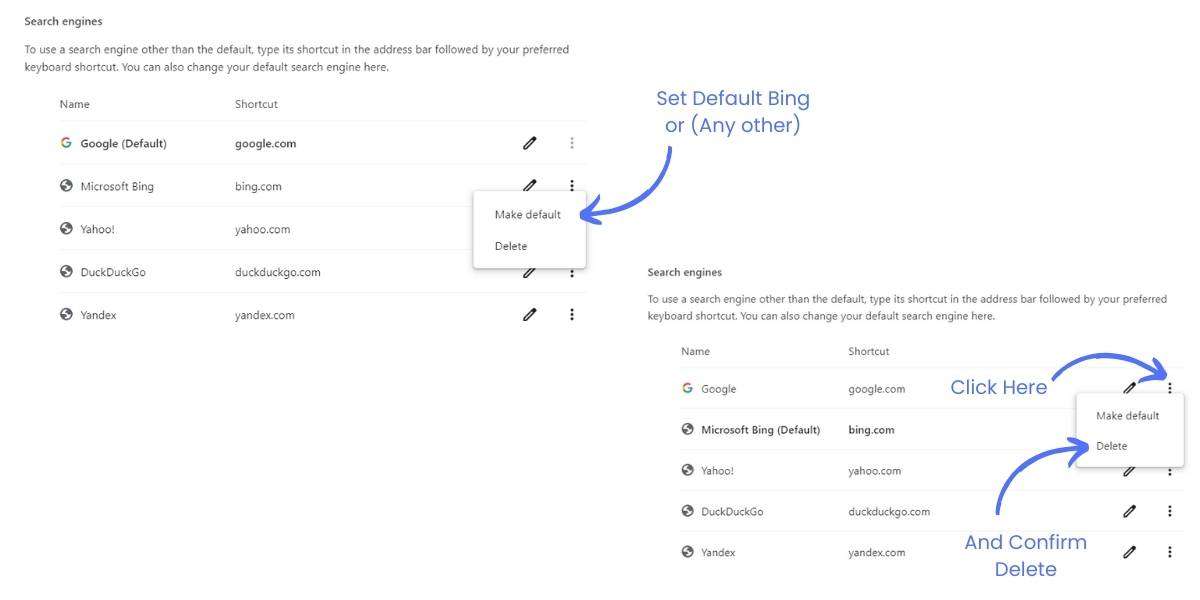
Step #4: Go to Site Search Section and Click on “Add” button
Now, scroll down a little bit, and you will see the ‘Site search’ section where some websites are already listed. Click on the ‘Add’ button, and you will see three boxes: ‘Name,’ ‘Shortcut,’ and ‘URL with %s in place of query.
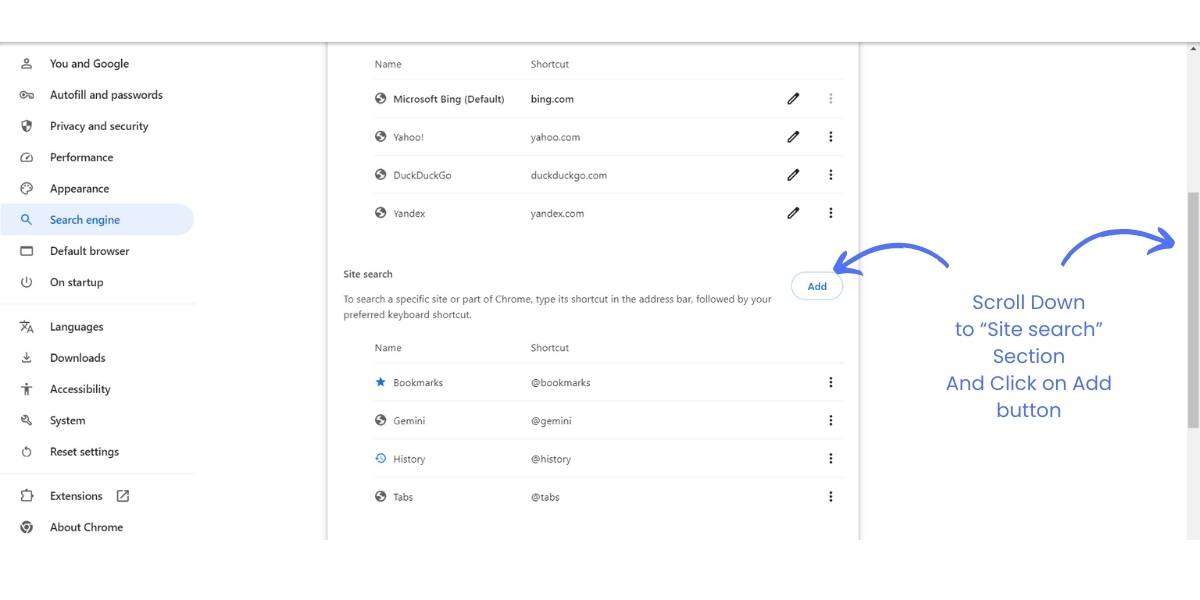
Step #5: Fill The information to Create “Site search”
You have to confirm and enter the following information in the boxes. In the ‘Name’ box, add ‘Google.’ In the ‘Shortcut’ box, add ‘google.com.’ Finally, you have to carefully enter this code to get 100 results per page in Google search. Here is all the information again:
Name: Google
Shortcut: google.com
URL with %s in place of query:
{google:baseURL}search?q=%s&{google:RLZ}{google:originalQueryForSuggestion}{google:assistedQueryStats}{google:searchFieldtrialParameter}{google:language}{google:prefetchSource}{google:searchClient}{google:sourceId}{google:contextualSearchVersion}ie={inputEncoding}&num=100
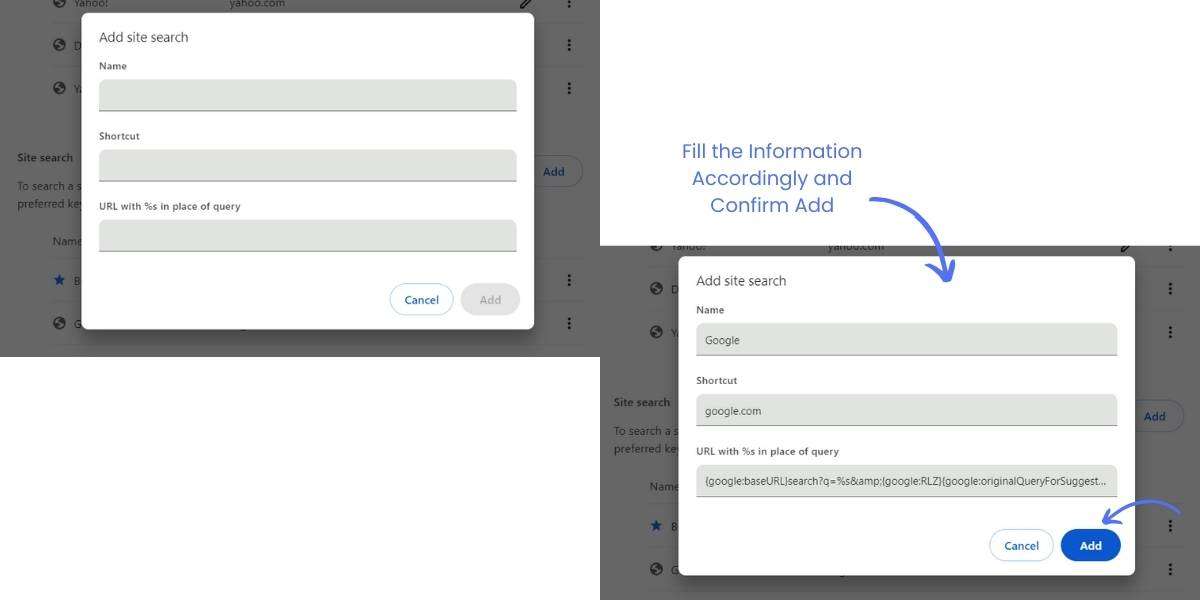
Step #6: Set New “Google” as Default
Now in last set Google that you just created as default search engine, and refresh page after that search on Google something you will see 100 results per page on Google.
Conclusion:
To see 100 Google search results at once, just add “&num=100” at the end of the search URL. This little change tells Google to show 100 results on one page.
Read Our Recent Posts: